How to use SSH keys on your Linux VPS.
For the purpose of this guide we'll be using Termius as our SSH client of choice.
Adding your SSH key to Termius
- After downloading and signing up for termius, you'll need to go to the settings. To get there, click on the settings icon in the upper left hand corner of termius:
- Once in the settings head over to Keychain:
- Click on the
New keybutton then select theImport or paste a keybutton:
- Paste both your public and private keys that were generated in the previous guide:
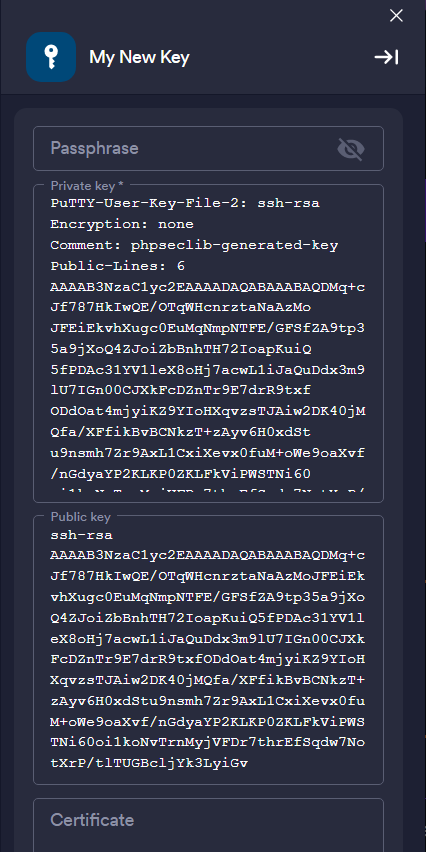
- Once you're done, click the save button at the top right. You've now added your key.
Using the ssh key on your VPS
- Head back over to the main termius windows and select the
ADDbutton then click theNew Hostbutton:
- Name your new server and place the IP of your VPS in the
Addressfield and then set the username toroot, afterwards click Keys:
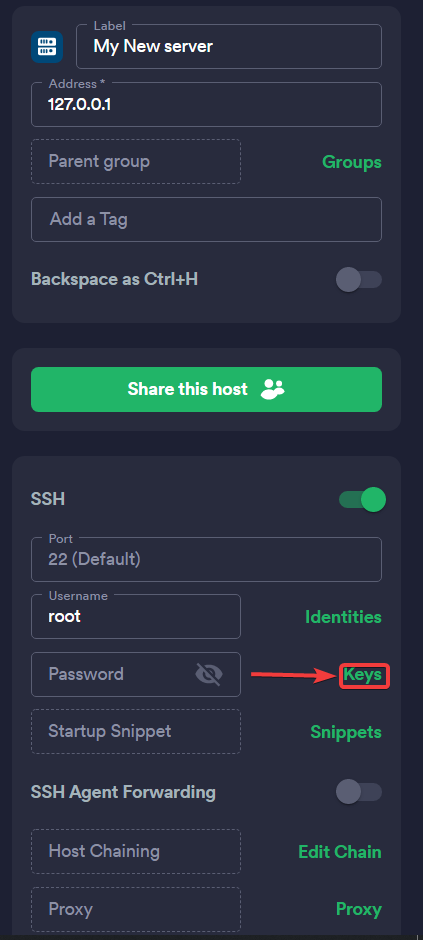
- Then select the key that you created earlier:
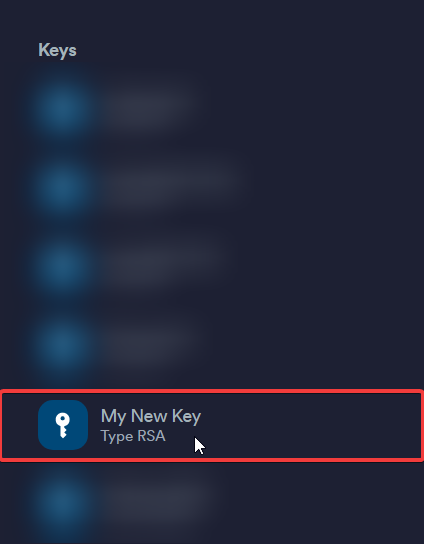
You're done!
You should now be able to connect to your server with the SSH key that you created.