How to activate 2 Factor authentication
When avaiable 2 Factor Authentication (2FA) should be used as it adds an additional layer of security for your account. This will help protect your account from unwanted account takeovers.
Before starting the process ensure you have a 2FA application, downloads for some popular ones can be found below here - If you don't own a mobile device Authy has an option for Desktop users.
Setup process
To start the setup process you'll need to sign in to the billing area
Once signed in go to the security settings
Click Two-Factor Authenticator then click
EnableSelect
Get started
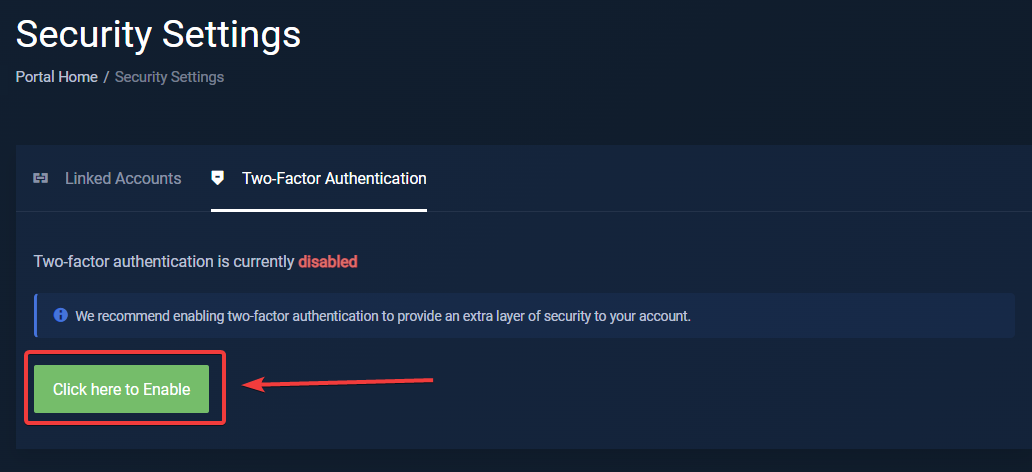
Open your 2FA application of choice and scan the QR code or enter the code manually if you cannot scan the QR code.
After scanning or entering the code manually you'll be shown the 6 diget code, enter it into the Authentication code field and click
Submit
After finishing the setup you'll be shown backup codes, write these down and keep them safe. The backup codes are to be used when you've lost access to the device with the 2 Factor authentication application.
- You're done, take a break and relax your account is now a bit more secure.
If you've lost access to the device that you used for 2FA and the backup codes please contact us by creating a ticket in the billing area or emaling us at [email protected]
Downloads
Authy downloads
Google authenticator downloads
Google authenticator for Android
Google authenticator for Apple